How to Create a New Portal Account
A White Label Portal Administrator with assigned permission can create new Portal Accounts.
Creating New Portal Account
To create a new account:
- Log into the White Label Portal. See Portal Login for instructions.
- On the left-hand side navigation pane, click the key icon to expand the pane and then click Account.
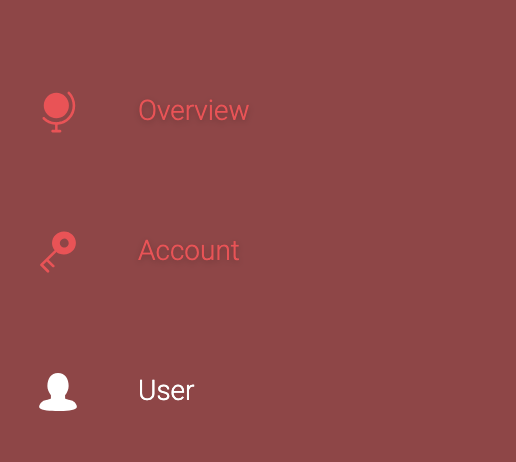
- Click Create New Account.

- Enter the user details:
- First Name
- Last Name
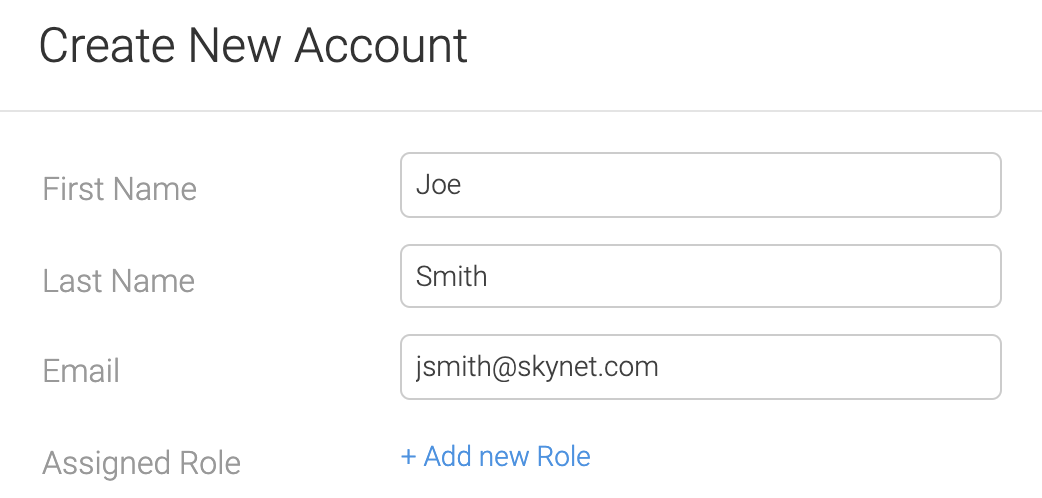
- Click Add new Role and select the company for the new user. Click Next.
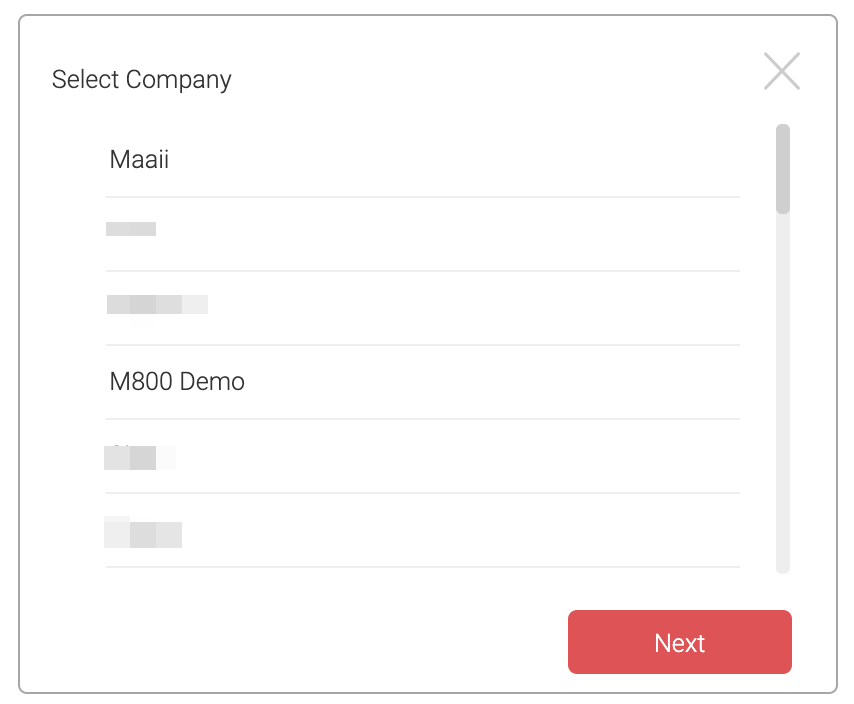
Note: In the above screenshot, the company names are masked to protect the identity of the customers.
6. Select the role to be assigned to the selected company and click save.
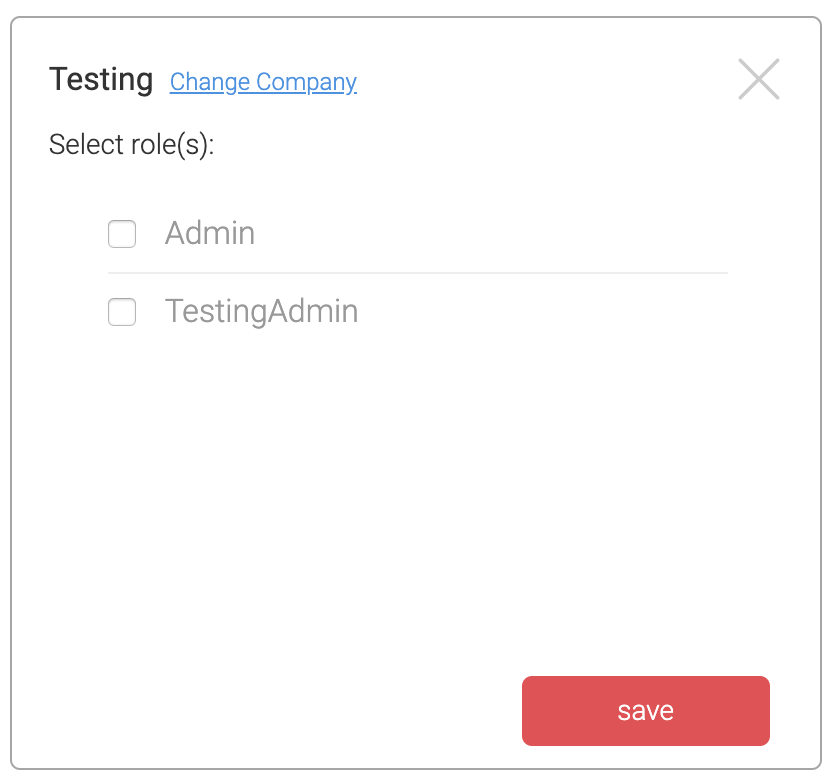
- Click Create at the top right-hand side.
New Portal Account Setup and Password
When the account is created from the Administrator, the new user will receive an email to confirm the account and setup the new password for login.
To set up your new account:
- Open the email sent to you and click Set Up Your Account.
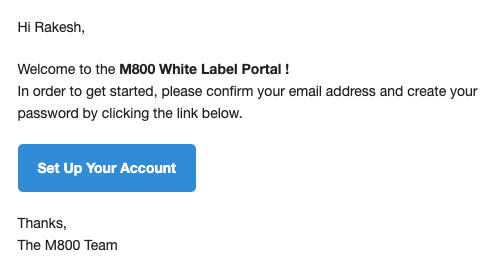
- Enter your new password adhering to the following password rules and click Confirm.
- Password should include both – upper and lower letter character
- Password should include at least on number or symbol
- Password must have at least 8 characters
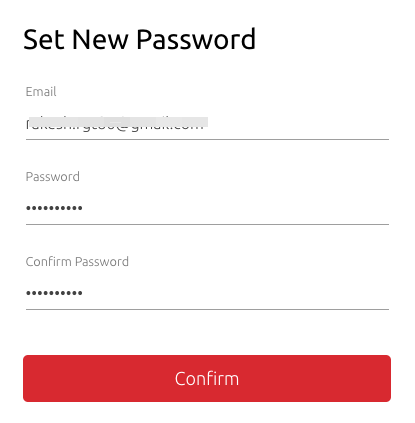
- After successful password change, you will be redirected to the White Label Portal Admin page.
Updated 5 months ago
What's Next