WhatsApp Engagement
The WhatsApp Engagement feature enables businesses to interact with their customers and visitors through WhatsApp messaging. By establishing a connection with the visitor's WhatsApp number, businesses can proactively send WhatsApp messages using the CINNOX Dashboard and CINNOX App.
You can send WhatsApp outbound messages to customers and visitors with ongoing enquiries and external and staff contacts in your CINNOX Account to initiate the conversation with them.
Navigate to the CINNOX App - WhatsApp Engagement guide below for detailed instructions.
Notice
- Please note that the availability of this feature depends on your subscription plan, and only WhatsApp channels with 360dialog BSP support the engagement mode.
- Only staff members with administrative or specific roles that have permission to manage social channels can enable or disable the engagement mode.
- Administrators, supervisors, agents, and staff with the necessary permissions can view the WhatsApp messages in the downloadable chat history within the Enquiry Report.
- This engagement feature ensures that only one staff agent can use the same WhatsApp channel to communicate with the same visitor at a time. It promotes building strong customer relationships and enhancing the overall user experience.
Enable Engagement Mode
To send WhatsApp Messages to Customers, External Contacts and Staff members, you must have 360dialog channels and enable its engagement modes afterwards.
- Refer to the 360dialog (WhatsApp BSP) Guide for details on 360dialog WhatsApp channel creation.
- Refer to the WhatsApp Engagement Dashboard Guide for details on turning engagement modes on and off.
Sending WhatsApp Messages
WA Customers & External Contacts
To send WhatsApp messages to Customers:
- Select the Calls tab.
- Tap the Dial pad icon.
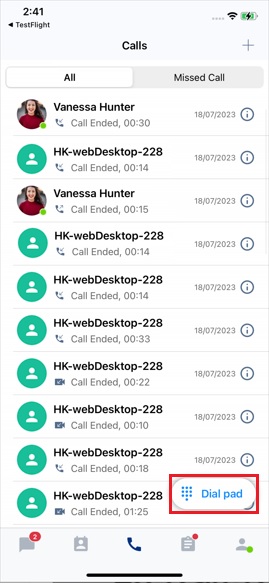
- Type in the WhatsApp number of the visitor you are required to send WhatsApp messages.
- Tap the Message icon and select Whatsapp.
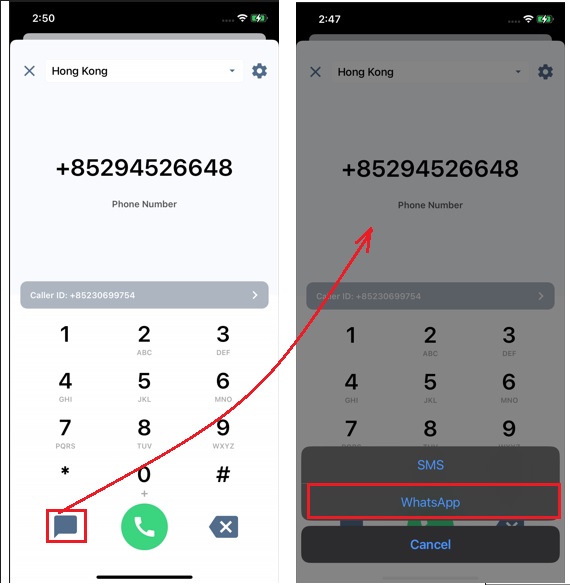
To send WhatsApp messages to External Contacts:
- Tap the Contacts tab.
- Type the name of the external contact in the search box.
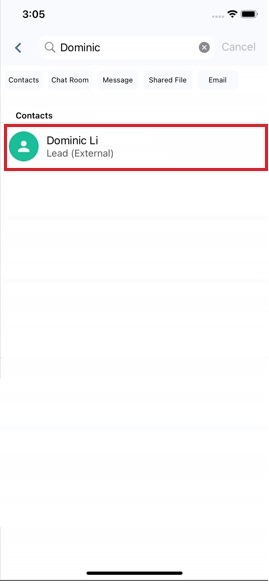
- Tap the name you are required to send WhatsApp Messages to.
- On the Contact Profile screen, Tap the WhatsApp icon.
For your convenience, you can also send WhatsApp messages by tapping the WhatsApp icon from the following entry points:
- Phone number in the Contact Profile of the Visitor's Chat Room.
- Phone number in the Customer Information of the Open, Handling, Missed and Closed Enquiries.
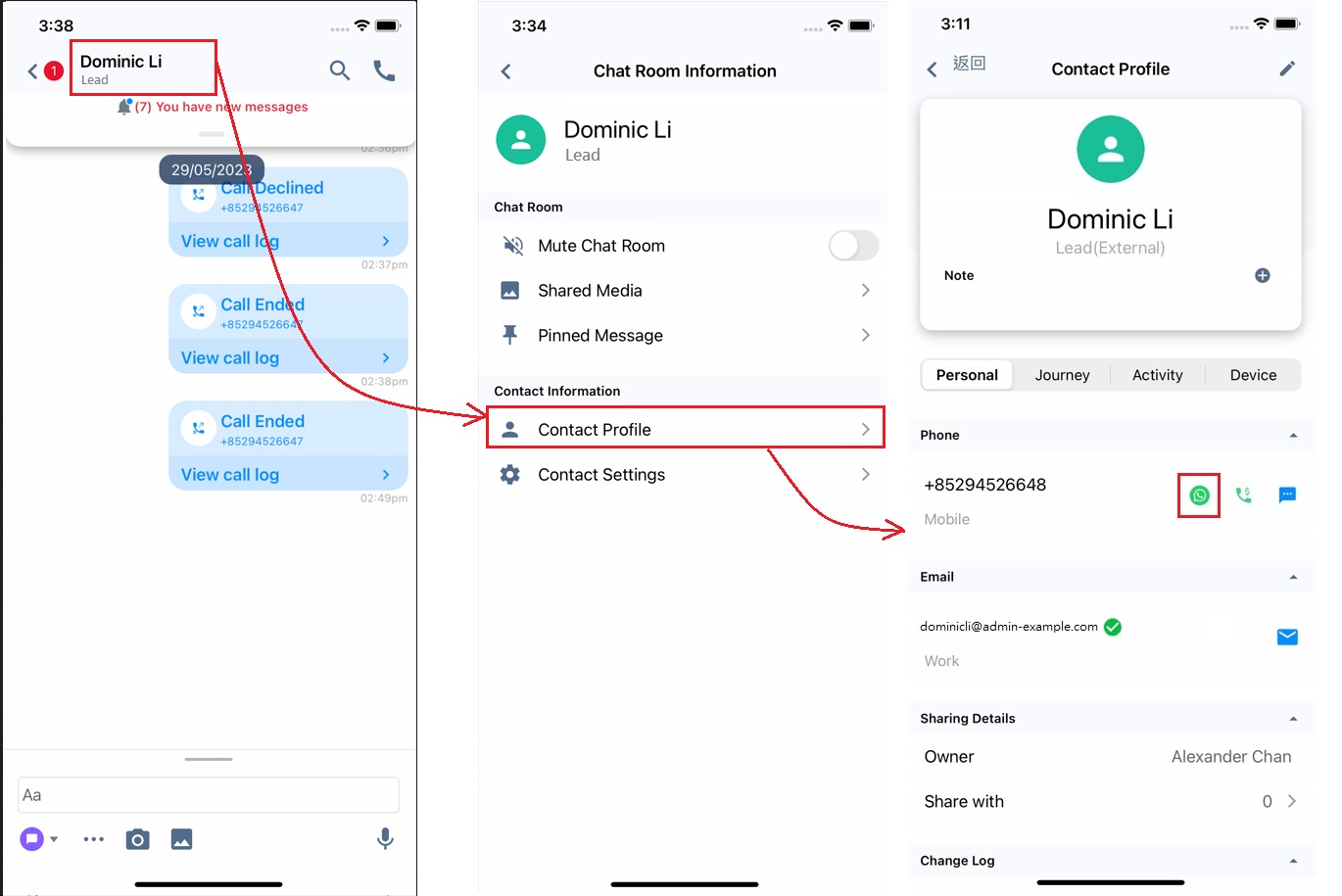
- After selecting Whatsapp or tapping the Whatsapp icon,
- Tap one of the senders, the channels you engaged with in the Engagement Mode.
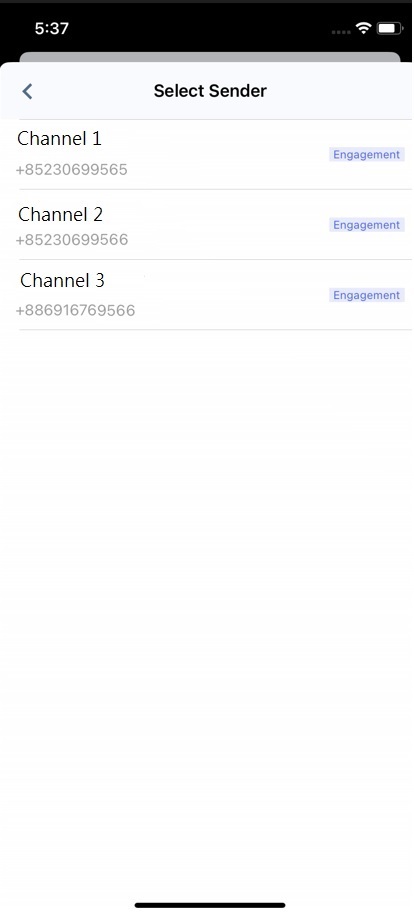
- Select the template.
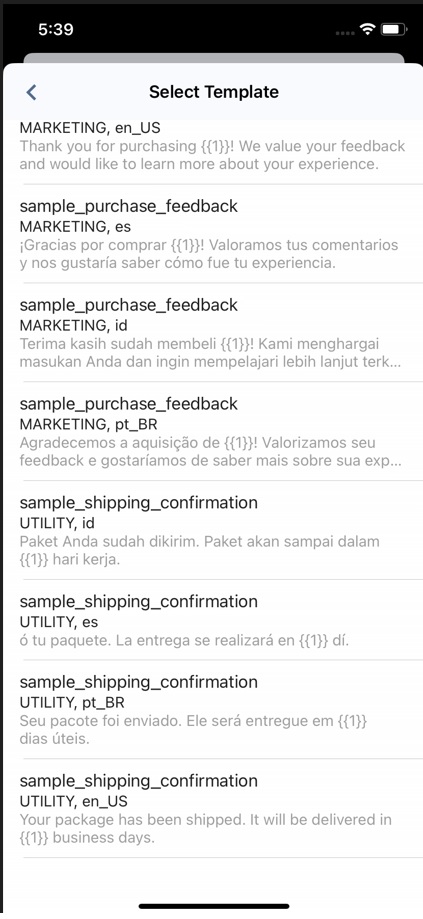
- Tap + Upload File to upload the file to the header if required. Enter variables or tap +Insert Link to add the selected weblink or number to the Body, Footer and Buttons if required.
- Tap Send.
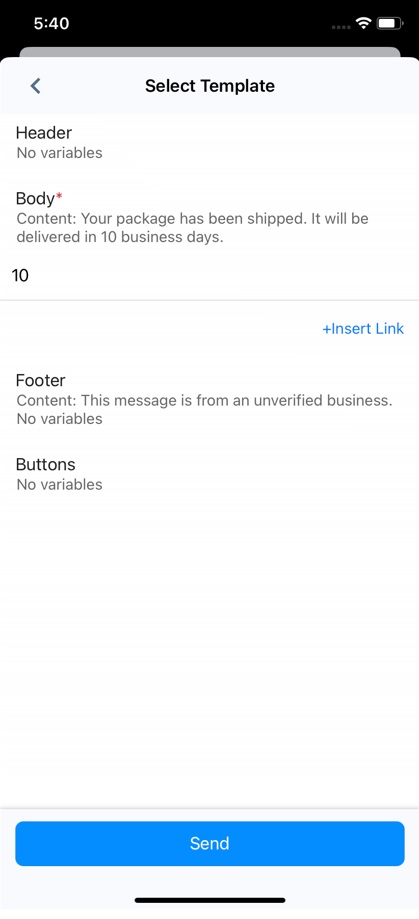
- Your template message is sent and displayed in the chat room.
- If you need to send another template message to the visitor, tap Engage, select a template and send it to the visitor.
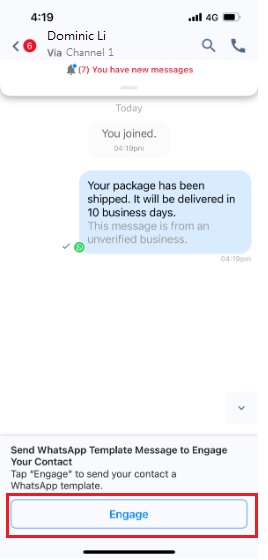
- After the visitor replies to your message, the Send WhatsApp Template Message to Engage Your Contact banner is removed.
- You can type your message into the text input bar and tap the Send icon to chat with the visitor.
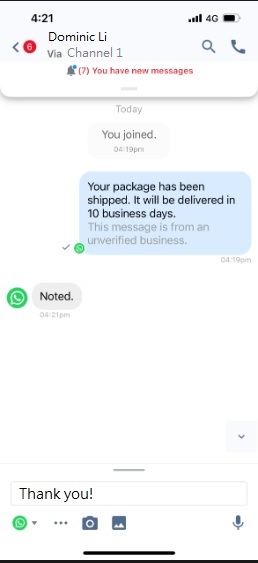
- Administrators, Supervisors, Agents and Staff with permission to the Enquiries can view the WhatsApp Messages in the downloadable chat history in the Enquiry Report.
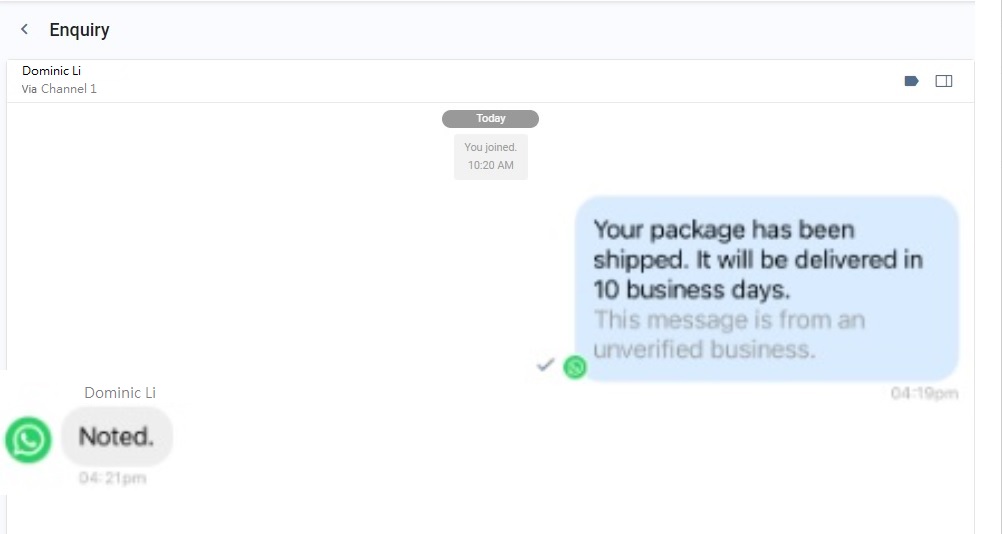
WA Staff
You can send WhatsApp messages to your staff.
- Navigate to WorkSpace.
- Select the staff chat room where you are required to send WhatsApp Messages.
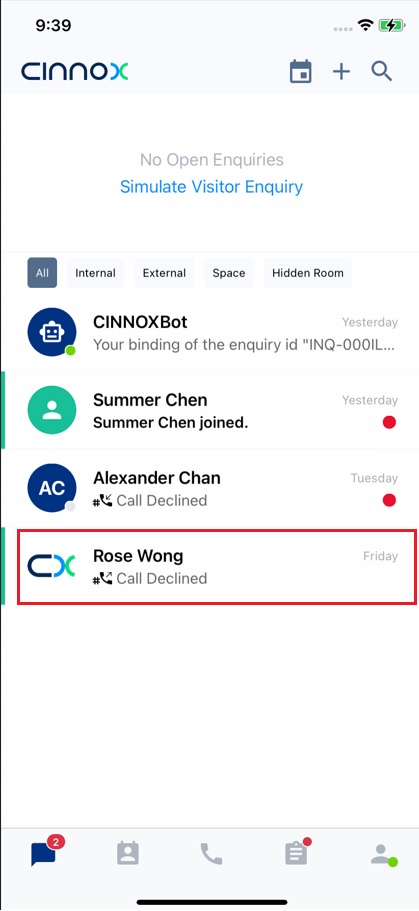
- Tap the staff chat room name.
- Tap Contact Profile in the Chat Room Information screen.
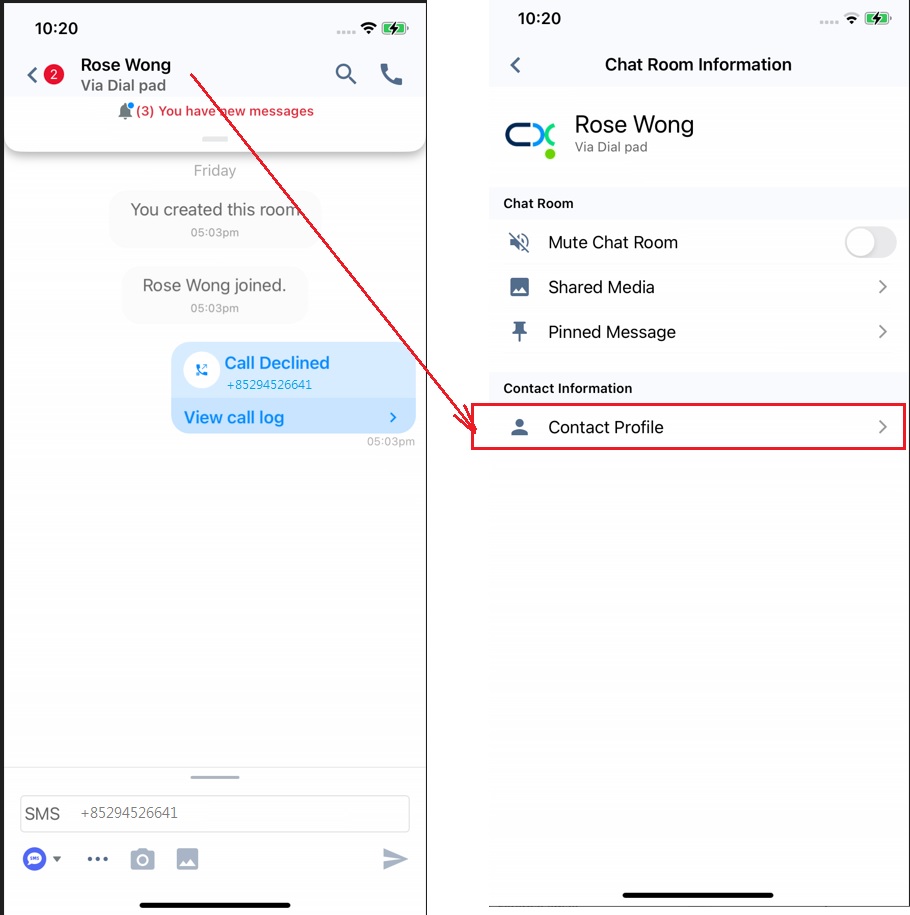
- Or, navigate to the Contacts tab.
- Select the Internal tab and type the staff name in the search box to find the staff member to whom you must send a message.
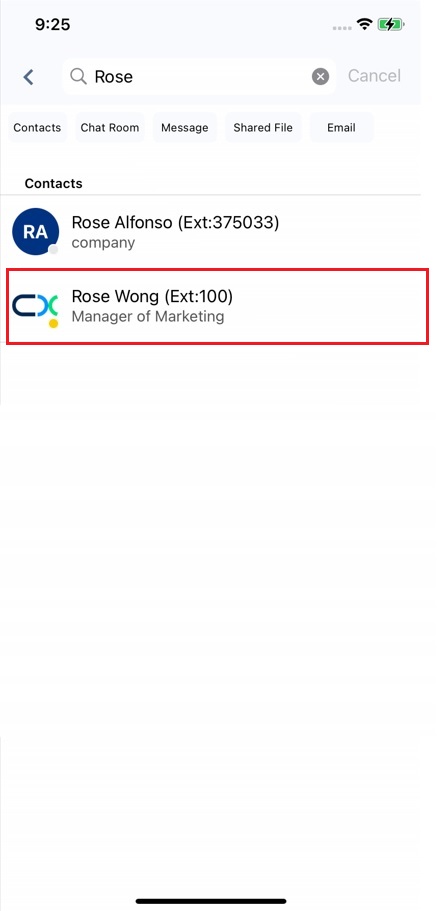
- You can access the staff's Profile screen through the chat room or the Contact tab.
- On this screen, tap the WhatsApp icon.
After tapping the WhatsApp icon, you are directed to the WhatsApp page in the browser.
- Tap Continue to Chat or Download if you have not installed WhatsApp yet on your local device. You may scan the WhatsApp QR code to use WhatsApp Web on your local device.
- You can send messages to your internal staff directly in the WhatsApp chat room.
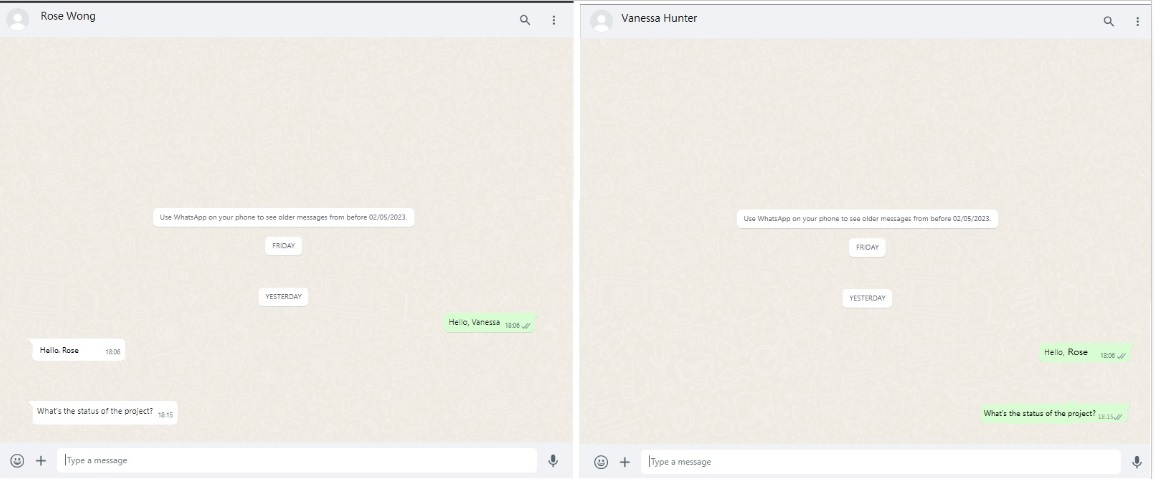
Updated 2 months ago