AI Enquiry Summary
Simplify and condense information from long chats or call transcripts with our AI Enquiry Summary. Save time by accessing main points and key details without reading extensive text.
With AI Enquiry Summary, you can:
- Handle more enquiries and tasks efficiently by quickly extracting essential information from conversations or call transcripts.
- The AI Enquiry Summary feature helps you capture and retain accurate details, reducing the chances of errors or misunderstandings.
- Communicate more effectively with customers by clearly understanding the main points and key details from previous interactions.
- The summarised information can be used for training, enabling new agents to grasp important insights and knowledge from past conversations.
- Agents can easily collaborate and share relevant information with team members by providing concise summaries instead of sharing entire chat or call transcripts.
- With quick access to key information, agents can provide a more personalised experience to customers, addressing their concerns and preferences more effectively.
Experience the power of AI Enquiry Summary and revolutionise your workflow today.
Step 1: Sign up for an OpenAI Account
Step 2: Integrate your Open AI Account with CINNOX
Step 3: Set the CINNOX Enquiry Summary
Step 1: Sign up for an OpenAI Account
Before integrating your OpenAI Account with CINNOX, you must sign up for an OpenAI account. Please refer to your user manual's Get your OpenAI Account section for details.
Step 2: Integrate your OpenAI Account with CINNOX
Please refer to Integrate OpenAI with CINNOX using API Key for the detailed steps.
Step 3: Set the CINNOX Enquiry Summary
Entry Point 1
- Navigate to Administration > Service Integration > Third Party Integration.
- Select the Open AI and OpenAI Related Features tab.
- Select AI Assistant.
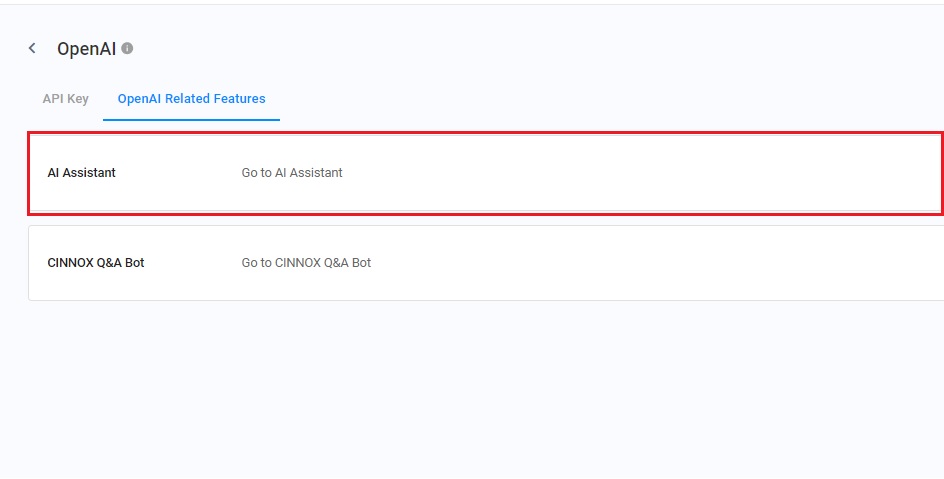
Entry Point 2
- Navigate to Administration > Tools & Settings > AI Assistant.
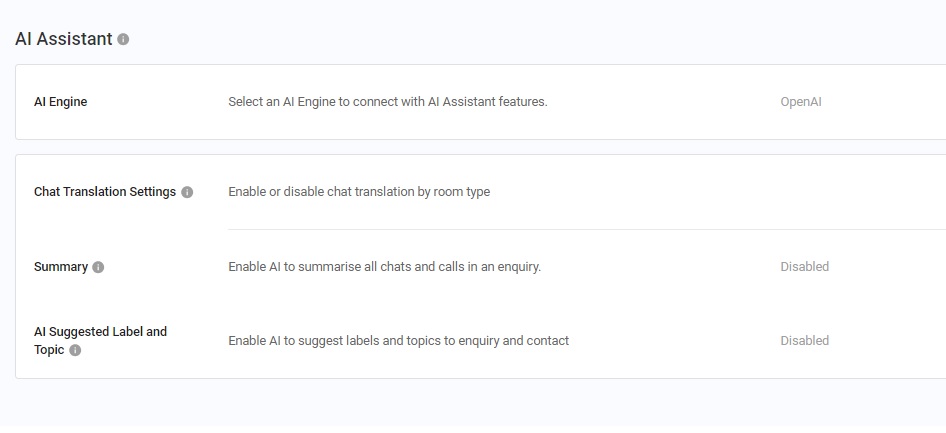
- Click the Summary section.
- Toggle ON the switches to enable Enquiry Chat Summaryand Enquiry Call Summary.
- Enquiry Chat Summary: Enable this feature to generate a chat summary for all chat messages in the enquiry. When the Enquiry Call Summary is enabled, the auto-generated call summary will also be included in your chat summary.
- Enquiry Call Summary: Enable this feature to generate a call summary automatically after each enquiry call.
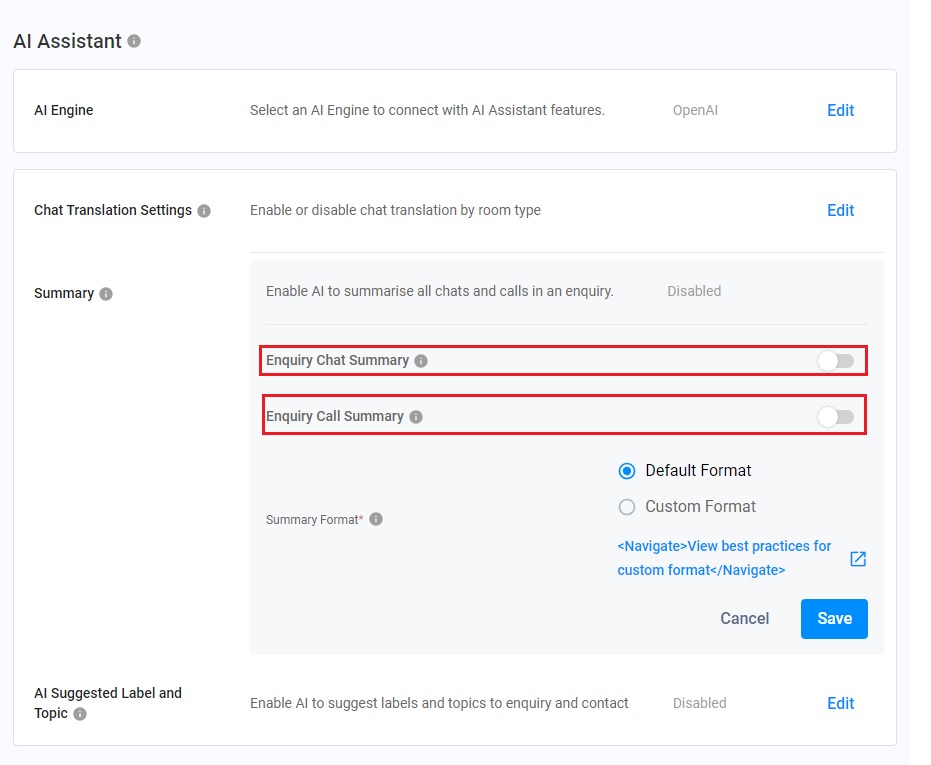
Important
Auto Transcription Setting
- To transcribe all audio into text for the AI to generate a summary, enable the Auto transcription function in the Recording & Transcription setting page for enquiry calls, voice messages, and voicemails.
- Please note that the audio transcription usage will incur additional charges.
Call Summary
- After enabling the enquiry chat summary function, the chat summary including all chat messages and the auto-generated call summary will be displayed in the chat room.
- After enabling the enquiry call summary function, the call summary will be automatically generated after each enquiry call.
Enquiry Summay Availability
- The enquiry summay are available in the following sources of enquiry rooms:
- Directory (Web link & Widget)
- Social channels including WhatsApp, LINE, Messenger, WeChat and WOZTELL
- Third Party Channel
- Select the Summary Format, the Default Format or the Custom Format.
- The Default Format has the simple prompt to provide the Enquiry Summary with the following:
- Problem or Requirement
- Actions taken by the Agent
- Follow-up Actions
- If you select the Custom Format, you must customise the summary format based on the custom prompt you entered. You must enter the format details in the box. To facilitate your format customisation, refer to the AI Summary Prompts Best Practices section for more information about the summary format.
- Click Save.
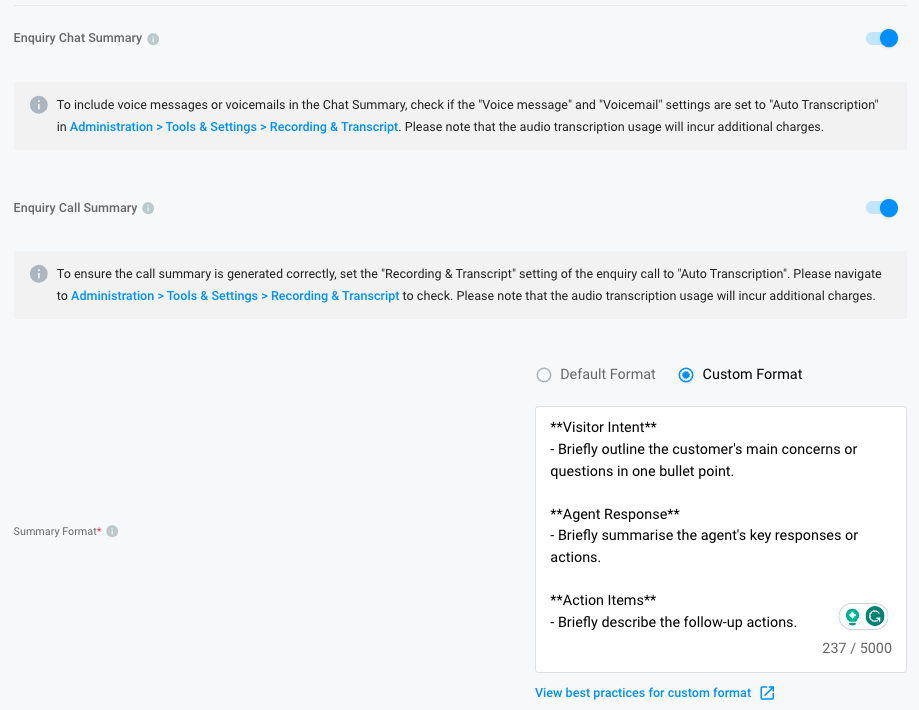
How to Use Enquiry Summary in Chat Rooms
After enabling Enquiry Chat Summary and Enquiry Call Summary on the Enquiry Summary setting page, you can generate the summary in the enquiry chat room.
- Pick up the chat enquiry in the chat room and reply to the enquiry messages.
- Click the Enquiry Summary icon.
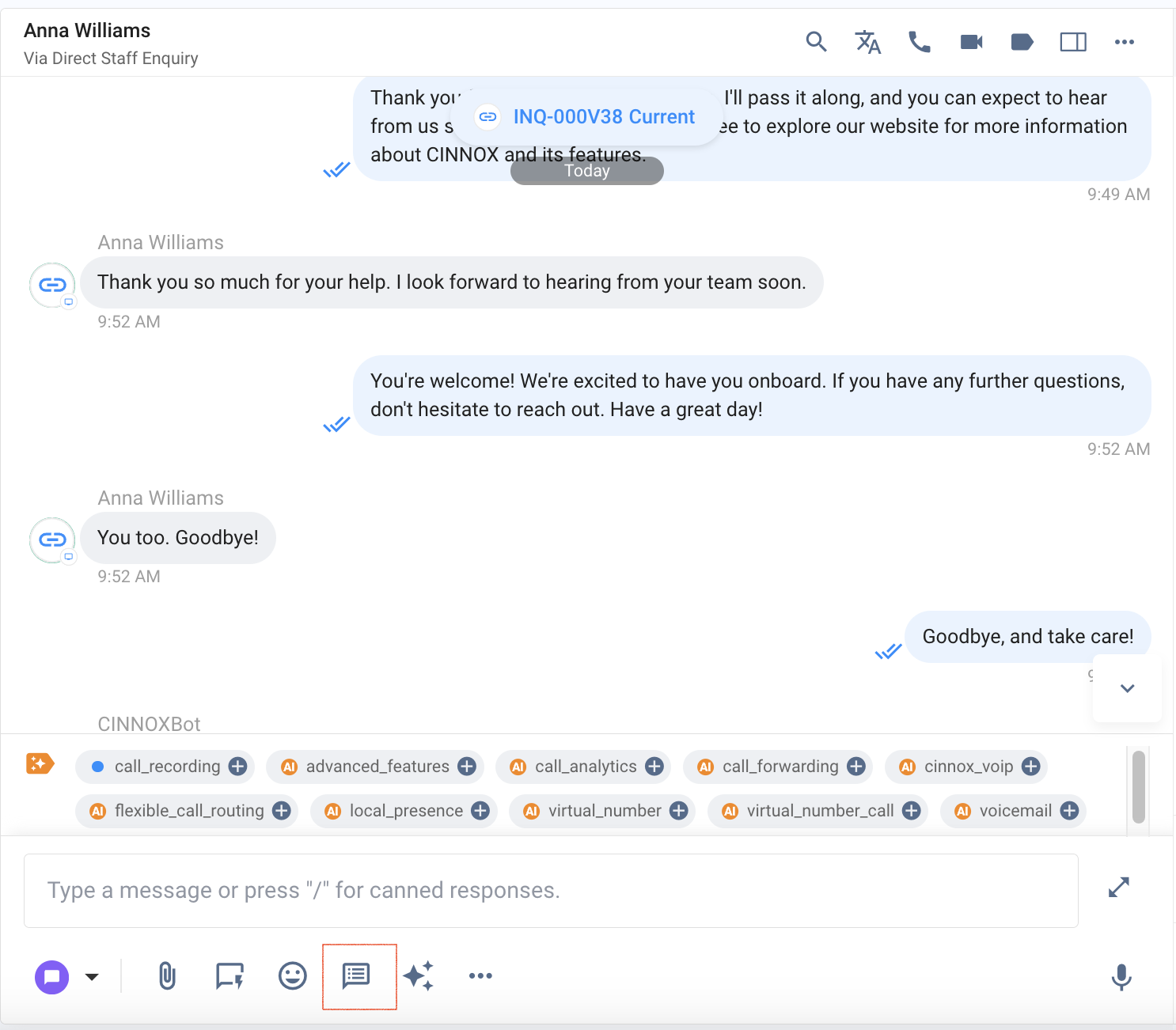
- Once CINNOX Bot has finished generating the summary, it will be displayed with a yellow background in the chat room.
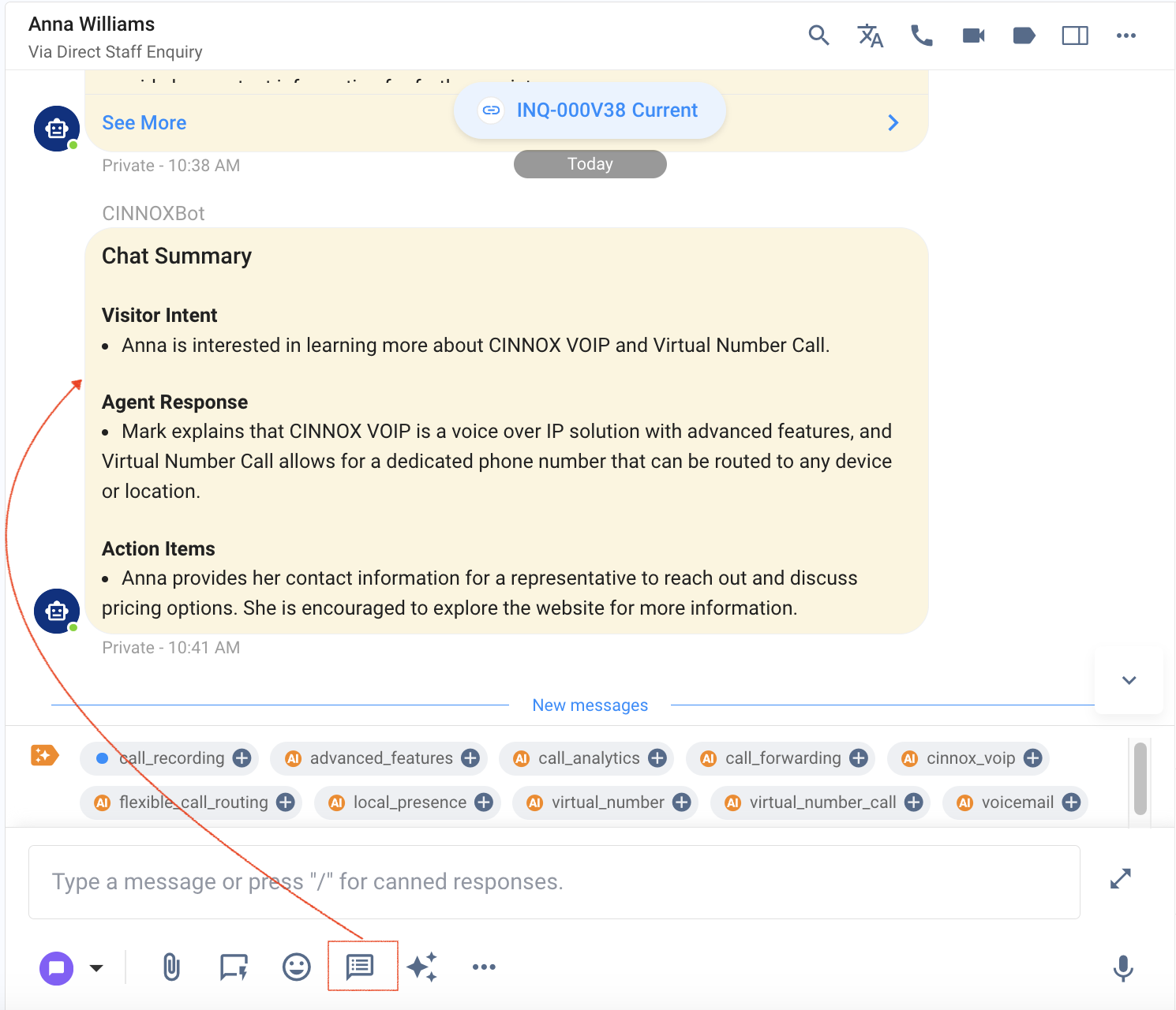
- Please note that the availability of OpenAI services may vary by country. Please refer to the OpenAI website for a list of supported countries.
- OpenAI outputs are computer-generated, not human-generated, and may occasionally yield inaccurate results. CINNOX cannot ensure the accuracy of these outputs. Use discretion and verify information as needed.
- If there is an issue with the OpenAI key or connection, the CINNOX Enquiry Summary feature will temporarily stop operation. It will resume once the OpenAI connection is resolved.
Updated 4 months ago